Problem
I was recently asked by a client to look into an issue where he had a specific user who would receive the following error when launching any Citrix XenApp 6.5 published applications:
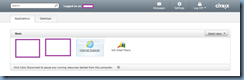
The Group Policy Client service failed the login.
Access is denied.
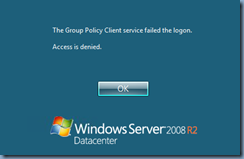
They would also receive the same error when launching a XenDesktop 5.6 desktop:
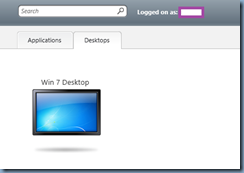
The Group Policy Client service failed the login.
Access is denied.
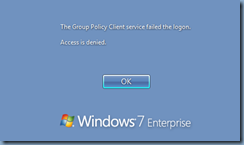
I also tried to directly remote desktop using the RDC client to the XenApp 6.5 server and confirmed that I would receive the same error.
Solution
Note that through my research on the web, there appears to be various steps that can remedy this issue but the ones that worked for me are as follows:
1. Log onto a domain controller, open Active Directory Users and Computers open the properties of the user’s account
2. Navigate to the Profile tab and remove the Profile path settings:
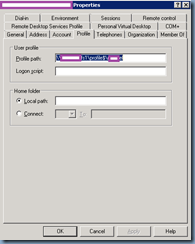
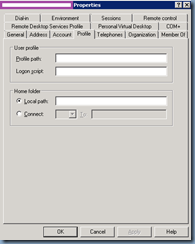
3. Log onto the Citrix XenApp server and delete the user’s profile:
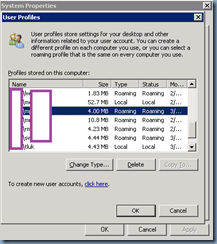
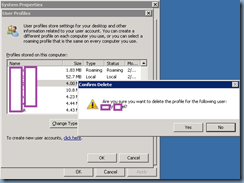
4. Do the same for the XenDesktops that have the user’s profile created locally (or you can alternatively just refresh the desktop catalog).
5. Go to the file server hosting the user’s roaming profile and rename the folder.
Once a new profile has been created for the user, proceed with copying any settings from the old server into the newly created profile.
I was recently asked by a client to look into an issue where he had a specific user who would receive the following error when launching any Citrix XenApp 6.5 published applications:
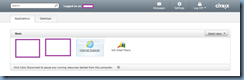
The Group Policy Client service failed the login.
Access is denied.
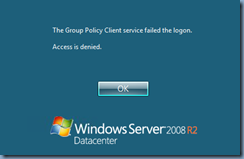
They would also receive the same error when launching a XenDesktop 5.6 desktop:
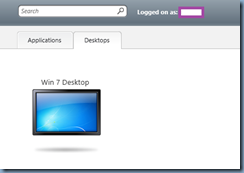
The Group Policy Client service failed the login.
Access is denied.
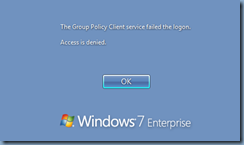
I also tried to directly remote desktop using the RDC client to the XenApp 6.5 server and confirmed that I would receive the same error.
Solution
Note that through my research on the web, there appears to be various steps that can remedy this issue but the ones that worked for me are as follows:
1. Log onto a domain controller, open Active Directory Users and Computers open the properties of the user’s account
2. Navigate to the Profile tab and remove the Profile path settings:
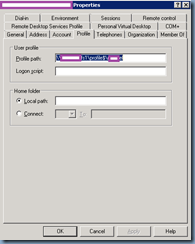
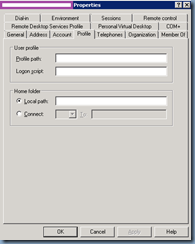
3. Log onto the Citrix XenApp server and delete the user’s profile:
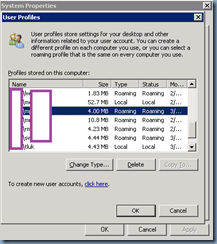
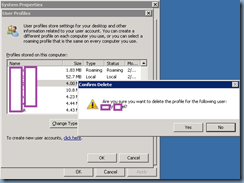
4. Do the same for the XenDesktops that have the user’s profile created locally (or you can alternatively just refresh the desktop catalog).
5. Go to the file server hosting the user’s roaming profile and rename the folder.
Once a new profile has been created for the user, proceed with copying any settings from the old server into the newly created profile.
Aucun commentaire:
Enregistrer un commentaire