Problem
You’ve received complaints from users that they do not see a complete list of all printers when adding network printers through Devices and Printers:
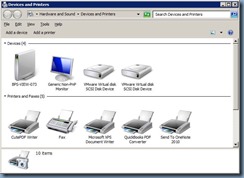
Add a network, wireless or Bluetooth printer:
![clip_image002[4] clip_image002[4]](https://blogger.googleusercontent.com/img/b/R29vZ2xl/AVvXsEiXp_T9N9igfvcbEivPQyLK8szVAdT2z64PQ3NNT4MUxXLqYcAyEt88yhas-KrUzWdUO4qu7Lnc8FivsExmrz9f39FgJeIfJDu0JZxRIwZfaxVl8jCIh3ET9fhFw_7QOuw-J-AdOOB46HAB/?imgmax=800)
… and in the following list, users only see a total of 20 printers:

Users are able to get the full list if they click on The printer that I want isn’t listed then select Find a printer in the directory, based on location or feature:
![clip_image002[6] clip_image002[6]](https://blogger.googleusercontent.com/img/b/R29vZ2xl/AVvXsEhAfRaa83RoCS_nfnyEcDgklKJAfkpHl5oIb4oi5oy2N3UVymghLvNCcQnDpoqEtt4GW6hcF9ApVES8Y028F3vy_QB5FHdjFK1v5mmc15NcQ-myEv9fDg8R-4i_ZyQkJgPVyuwf22KsR7HP/?imgmax=800)
… and use the following Find Printers option to obtain the full list:
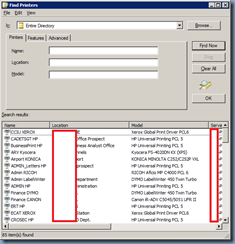
Solution
The reason why only a maximum of 20 printers are listed is because that is the default amount of printers the wizard is supposed to list to avoid situations where the directory has thousands of printers listed. To increase the amount of printers to get displayed, create a GPO and navigate to Computer Configuration –> Policies –> Administrative Templates –> Printers and edit the setting named:
Add Printer wizard – Network scan page (Managed network)
![clip_image002[10] clip_image002[10]](https://blogger.googleusercontent.com/img/b/R29vZ2xl/AVvXsEimhiocCnKFw9fReaOpbi9bOFLCfawxH_q6yuzZhOgaJ6LoRj2TuhjMNSdXLK7HdknLDBWgLyiCTFX2Yyp4gD_XqZLf-f6S3nZQTyCLDjim_m9vGO8mPeVP8mBe_Wkag5ILxJhIugPBtTtY/?imgmax=800)
-------------------------------------------------------------------------------------------------------------------------------------------------------------------
Ensure that you DO NOT mistakenly edit the setting named:
Add Printer wizard – Network scan page (Unmanaged network)
![clip_image002[12] clip_image002[12]](https://blogger.googleusercontent.com/img/b/R29vZ2xl/AVvXsEjnT4SPn9w_WN1WNvNgaM4-h9V3Rgd-U7D2HP-3U0DgqRJVk5X_ofxMvLsWUd8VlvPme3LrySuLad1Qt2ISD3NXVs9KHht_VWN2NOAf-cu4o4Pp7JGNlUjbuI8cFmR_-kbNgXqaQIePI-Qp/?imgmax=800)
-------------------------------------------------------------------------------------------------------------------------------------------------------------------
Note the following description for the policy setting:
This policy sets the maximum number of printers (of each type) that the Add Printer wizard will display on a computer on a managed network (when the computer is able to reach a domain controller, e.g. a domain-joined laptop on a corporate network.)
In order to view available Web Services printers on your network, ensure that network discovery is turned on. To turn on network discovery, click "Start", click "Control Panel", and then click "Network and Internet". On the "Network and Internet" page, click "Network and Sharing Center". On the Network and Sharing Center page, click "Change advanced sharing settings". On the Advanced sharing settings page, click the arrow next to "Domain" arrow, click "turn on network discovery", and then click "Save changes".
If this setting is disabled, the network scan page will not be displayed.
If this setting is not configured, the Add Printer wizard will display the default number of printers of each type:
Directory printers: 20
TCP/IP printers: 0
Web Services printers: 0
Bluetooth printers: 10
Shared printers: 0
If you would like to not display printers of a certain type, enable this policy and set the number of printers to display to 0.
Proceed with enabling the setting:
![clip_image002[14] clip_image002[14]](https://blogger.googleusercontent.com/img/b/R29vZ2xl/AVvXsEh8l7Q1ZIqPAEoVMO7reF0pnftZ431IfWdD-C55ajC3s3ui08aG0Wve0diVetsETW4aS0e-xms26SfbDhc1B8Mz82omObypYFs0u1V9ablbQczUyCloc_gN4FX5P9cjhhN4knjXWzR7sipK/?imgmax=800)
… and depending on how many printers you have in the directory, adjust the Number of directory printers option as required:
![clip_image002[16] clip_image002[16]](https://blogger.googleusercontent.com/img/b/R29vZ2xl/AVvXsEi5ebUHUoAeVYL4FRI9gFs6POHoQ4sfr6RbL4DSseS5Zrj-XyCQNOi4-CkGX9x7iyJfKn19Z0G9Z1F6cWEsc2l8KU-LAMfVSnMiUMAT7yKWIeognCZ35S-b59PgcDbBDzy7Z4Zrs3-f1cfe/?imgmax=800)
As this is a computer policy, ensure you apply it to the OU that contains your desktop computer objects.
You’ve received complaints from users that they do not see a complete list of all printers when adding network printers through Devices and Printers:
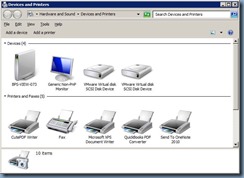
Add a network, wireless or Bluetooth printer:
![clip_image002[4] clip_image002[4]](https://blogger.googleusercontent.com/img/b/R29vZ2xl/AVvXsEiXp_T9N9igfvcbEivPQyLK8szVAdT2z64PQ3NNT4MUxXLqYcAyEt88yhas-KrUzWdUO4qu7Lnc8FivsExmrz9f39FgJeIfJDu0JZxRIwZfaxVl8jCIh3ET9fhFw_7QOuw-J-AdOOB46HAB/?imgmax=800)
… and in the following list, users only see a total of 20 printers:

Users are able to get the full list if they click on The printer that I want isn’t listed then select Find a printer in the directory, based on location or feature:
![clip_image002[6] clip_image002[6]](https://blogger.googleusercontent.com/img/b/R29vZ2xl/AVvXsEhAfRaa83RoCS_nfnyEcDgklKJAfkpHl5oIb4oi5oy2N3UVymghLvNCcQnDpoqEtt4GW6hcF9ApVES8Y028F3vy_QB5FHdjFK1v5mmc15NcQ-myEv9fDg8R-4i_ZyQkJgPVyuwf22KsR7HP/?imgmax=800)
… and use the following Find Printers option to obtain the full list:
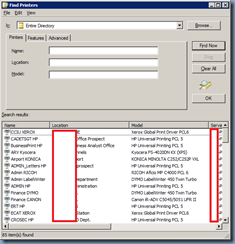
Solution
The reason why only a maximum of 20 printers are listed is because that is the default amount of printers the wizard is supposed to list to avoid situations where the directory has thousands of printers listed. To increase the amount of printers to get displayed, create a GPO and navigate to Computer Configuration –> Policies –> Administrative Templates –> Printers and edit the setting named:
Add Printer wizard – Network scan page (Managed network)
![clip_image002[10] clip_image002[10]](https://blogger.googleusercontent.com/img/b/R29vZ2xl/AVvXsEimhiocCnKFw9fReaOpbi9bOFLCfawxH_q6yuzZhOgaJ6LoRj2TuhjMNSdXLK7HdknLDBWgLyiCTFX2Yyp4gD_XqZLf-f6S3nZQTyCLDjim_m9vGO8mPeVP8mBe_Wkag5ILxJhIugPBtTtY/?imgmax=800)
-------------------------------------------------------------------------------------------------------------------------------------------------------------------
Ensure that you DO NOT mistakenly edit the setting named:
Add Printer wizard – Network scan page (Unmanaged network)
![clip_image002[12] clip_image002[12]](https://blogger.googleusercontent.com/img/b/R29vZ2xl/AVvXsEjnT4SPn9w_WN1WNvNgaM4-h9V3Rgd-U7D2HP-3U0DgqRJVk5X_ofxMvLsWUd8VlvPme3LrySuLad1Qt2ISD3NXVs9KHht_VWN2NOAf-cu4o4Pp7JGNlUjbuI8cFmR_-kbNgXqaQIePI-Qp/?imgmax=800)
-------------------------------------------------------------------------------------------------------------------------------------------------------------------
Note the following description for the policy setting:
This policy sets the maximum number of printers (of each type) that the Add Printer wizard will display on a computer on a managed network (when the computer is able to reach a domain controller, e.g. a domain-joined laptop on a corporate network.)
In order to view available Web Services printers on your network, ensure that network discovery is turned on. To turn on network discovery, click "Start", click "Control Panel", and then click "Network and Internet". On the "Network and Internet" page, click "Network and Sharing Center". On the Network and Sharing Center page, click "Change advanced sharing settings". On the Advanced sharing settings page, click the arrow next to "Domain" arrow, click "turn on network discovery", and then click "Save changes".
If this setting is disabled, the network scan page will not be displayed.
If this setting is not configured, the Add Printer wizard will display the default number of printers of each type:
Directory printers: 20
TCP/IP printers: 0
Web Services printers: 0
Bluetooth printers: 10
Shared printers: 0
If you would like to not display printers of a certain type, enable this policy and set the number of printers to display to 0.
Proceed with enabling the setting:
![clip_image002[14] clip_image002[14]](https://blogger.googleusercontent.com/img/b/R29vZ2xl/AVvXsEh8l7Q1ZIqPAEoVMO7reF0pnftZ431IfWdD-C55ajC3s3ui08aG0Wve0diVetsETW4aS0e-xms26SfbDhc1B8Mz82omObypYFs0u1V9ablbQczUyCloc_gN4FX5P9cjhhN4knjXWzR7sipK/?imgmax=800)
… and depending on how many printers you have in the directory, adjust the Number of directory printers option as required:
![clip_image002[16] clip_image002[16]](https://blogger.googleusercontent.com/img/b/R29vZ2xl/AVvXsEi5ebUHUoAeVYL4FRI9gFs6POHoQ4sfr6RbL4DSseS5Zrj-XyCQNOi4-CkGX9x7iyJfKn19Z0G9Z1F6cWEsc2l8KU-LAMfVSnMiUMAT7yKWIeognCZ35S-b59PgcDbBDzy7Z4Zrs3-f1cfe/?imgmax=800)
As this is a computer policy, ensure you apply it to the OU that contains your desktop computer objects.
Aucun commentaire:
Enregistrer un commentaire